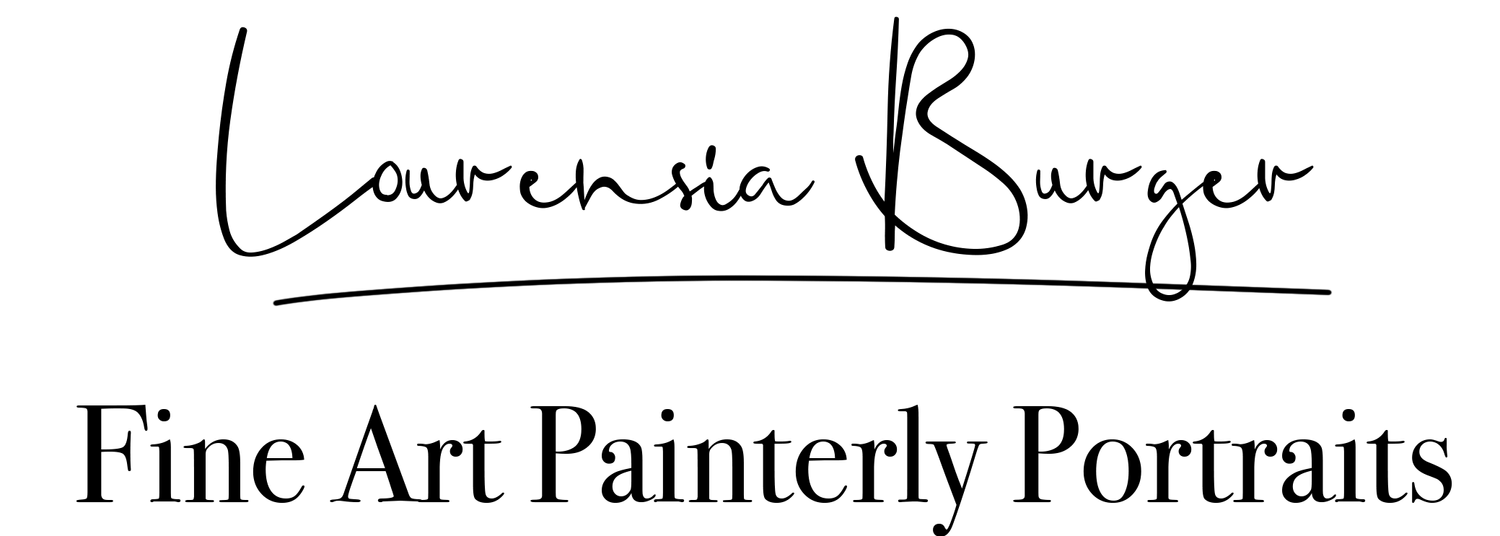With Smart Previews, Adobe has made it easier than ever to upload your photos if you want to outsource them for editing. Smart Previews in Lightroom allow you to edit images that are not physically connected to your computer. Smart Preview files are a lightweight, smaller, file format, based on the lossy DNG file format.
So it’s basically mini versions of your RAW files. But you won’t be losing any quality!
The following instructions are for Lightroom 5 and Lightroom CC.
You can create Smart previews when you import photos into Lightroom or when you already have imported photos in a catalog and only want to select a few. Here I explain how to do both.
Creating Smart previews when importing:
Step 1
For new orders it’s best to create a new catalog with your name and the name of the shoot.
Step 2
In the Import window, be sure to check the “Build Smart Previews” checkbox.
Step 3
Now go make yourself a cup of coffee and be patient while Lightroom creates the smart previews.
Step 4
Once Lightroom has created your Smart Previews you will find the files in the same folder where your LR catalog is saved. If you want to send this to and editor you can send them the .lrcat file and the Smart previews file.
Creating Smart previews when you have an existing Lightroom catalog:
Select all the files for which you want Smart Previews. Make sure you are in Library mode (not Develop mode) and then click Library > Previews > Build Smart Previews.
Now you can follow from Step 3 as described above