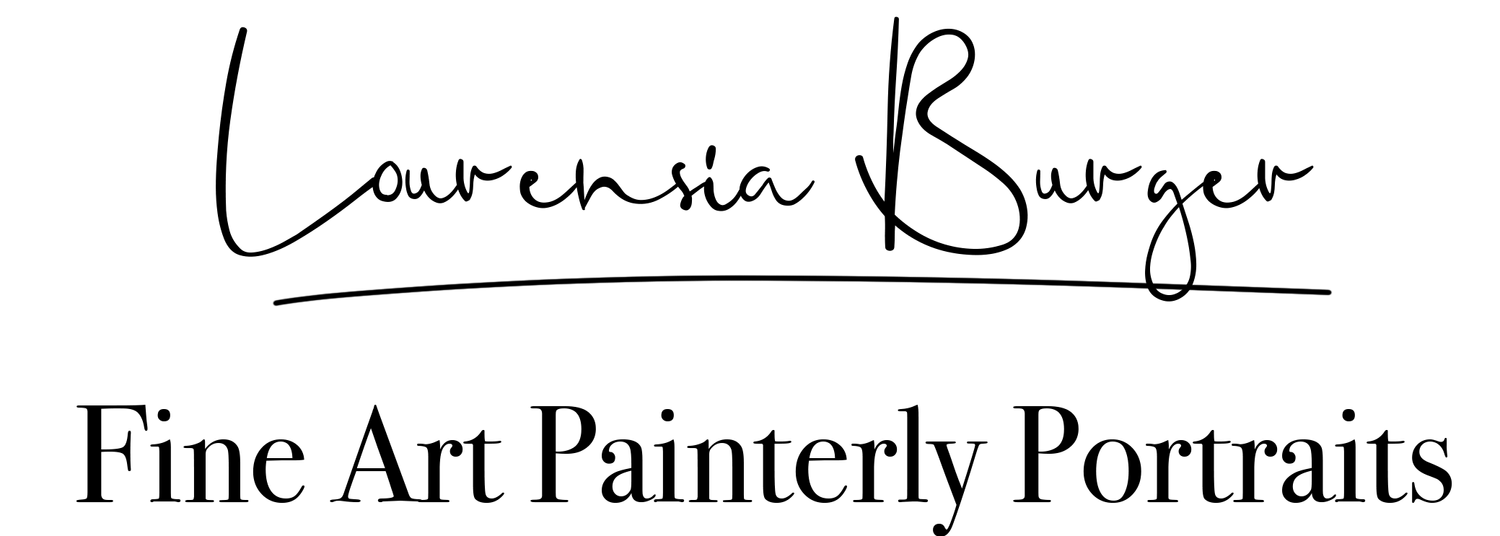Editing Composites in Photoshop: 5 common mistakes to avoid
/When doing composites in Photoshop, there are a few common mistakes that you should try to avoid in order to produce the best results. Here are a few tips:
Poorly extracted elements and subjects
The first step in any composite is to extract the elements and subjects you want to use from their original backgrounds. Poorly extracted elements and subjects can detract from the overall realism of your composite, so be sure to take your time and extract them as cleanly as possible by using the correct brushes and brush settings.
Inconsistent lighting
One of the biggest challenges in composites is making the different elements look like they belong in the same scene. One way to do this is to ensure that the lighting is consistent across all elements. If one element is lit from the left and another from the right, it will look unnatural.
Poor color matching
Another way to make different elements look like they belong together is to match the colors of the elements to each other and to the background. Be mindful of color temperature and saturation levels, and adjust as needed.
Ignoring perspective
When combining elements in a composite, it's important to pay attention to their relative perspectives. If one element is in the foreground and another in the background, they should be scaled and angled appropriately to create a believable sense of depth.
Not adding shadows or adding it incorrectly
Adding shadows to composites in Photoshop is important because it can make the composite image look more realistic and cohesive. Shadows help to ground the elements in the image and give them a sense of depth and dimension. Without shadows, the composite can appear flat or disjointed, which can be visually jarring to the viewer. By adding shadows that match the lighting in the original image, you can create a more convincing composite that blends seamlessly with the rest of the scene.
By avoiding these common mistakes, you'll be well on your way to creating beautiful and believable composites in Photoshop.
Want to try out a few digital backgrounds? You can browse some over here
Maternity image by Motso Photography.